GitHub
Try Reviewed Yourself
Logging In
An account with admin rights to an organization (if you're not a personal user) should log in to our tool dashboard:
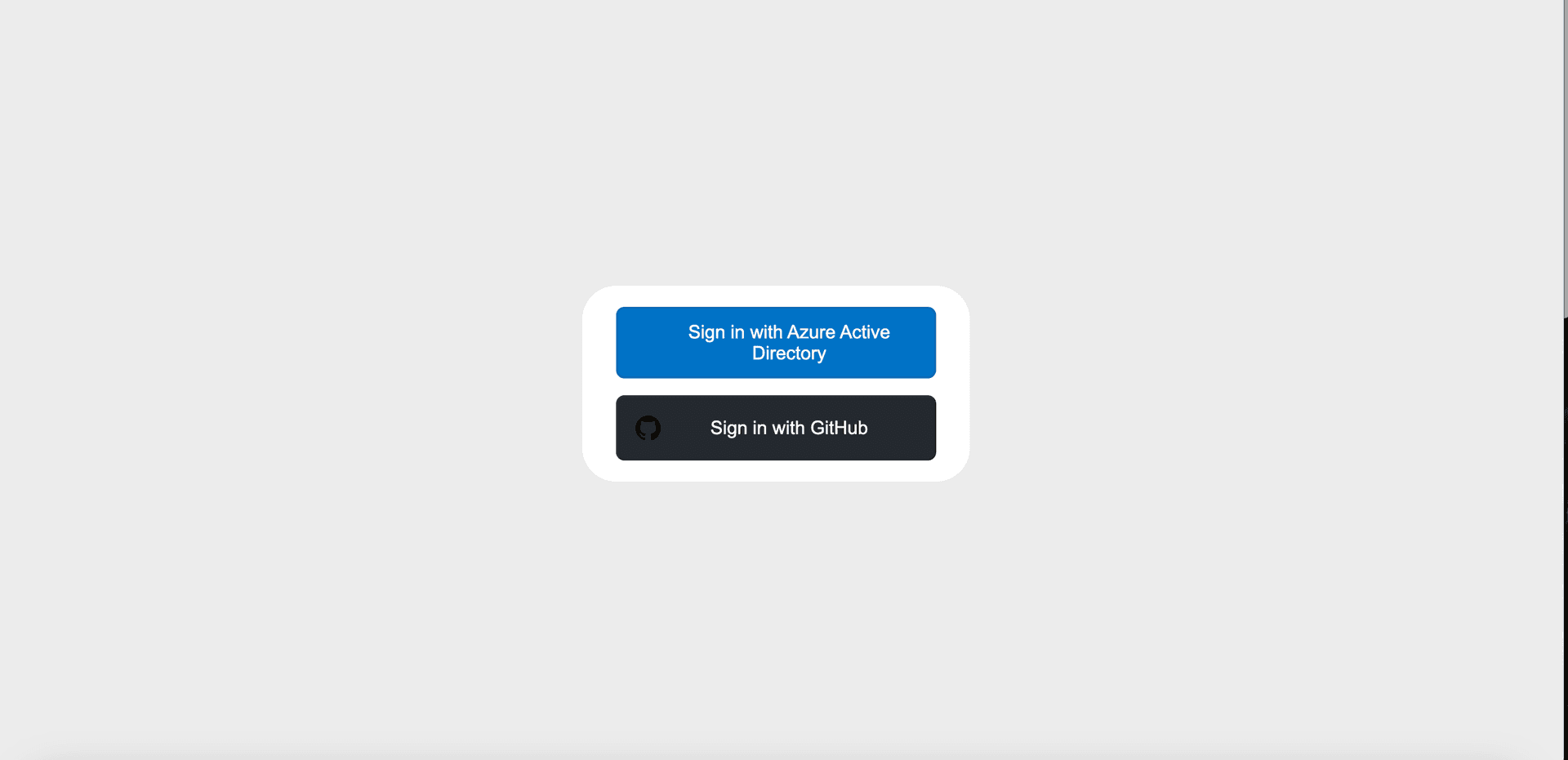
Attention: Special for CS Fair 2025 🎉
Just for CS Fair 2025, we have granted some special subscription keys. To integrate with them, please follow the steps below:
- Go to Manage Subscription.
- Enter your provided key.
- After success alert you can continue with steps below
Navigating the Dashboard
Once logged in, you’ll land on the Dashboard Main Page.
To integrate your repositories, switch to the Add Repository page using the sidebar. Note that you need to specify the specific organization for this step from the organization selection at the top left.

GitHub Integration
We use GitHub's authentication flow for application installation. Click Connect GitHub Organization to start the flow:

After installing, you'll be able to view and manage the enabled repositories directly on the dashboard.
Tracking Usage Analytics
Our dashboard provides usage data in two ways:
- Company-wide analytics (default)
- Per-organization analytics (click to switch)

Settings and Model Configuration
Customize how suggestions work:
- Toggle between real-time and button-triggered suggestions
- Set debouncer time
- Choose the AI model


Need Help? Contact Us!
For any issues or questions, feel free to reach out to us at:
We're here to assist you!